すべてのWebサイトの暗号化を目指すLet's Encryptを試す
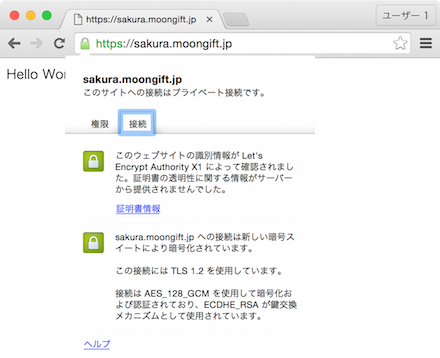
インターネットの爆発的な広がりに合わせてセキュリティ上の問題に注目が集まるようになっています。2010年頃にはFiresheepが広まり、公衆無線LANなどにつないだPCの通信を簡単にモニタリングできてしまう行為が問題になりました。また、昨今のプライバシーに対する懸念から、多くのサイトではHTTPSをデフォルトにするようになっています。
そんな流れもあって現在開発が進められているのがLet's Encryptです。誰でも無料で使えるSSL/TLS証明書発行サービスとなっています。先日、ついにパブリックβになり、誰でもすぐに使えるようになりました。そこで今回はLet's Encryptを使ったサイトのSSL/TLS化手順について紹介します。
なお、執筆時点ではApacheについてはプラグインが提供されていますが、nginx向けは開発中とのことです。ただし手作業で行う分にはnginxでも利用できます。そこで今回はnginxサーバのSSL/TLS化を行いました。
環境について
今回は sakura.moongift.jp というドメインを暗号化してみます。サーバはさくらのクラウドを使ってUbuntu 14.04 LTSを立てています。
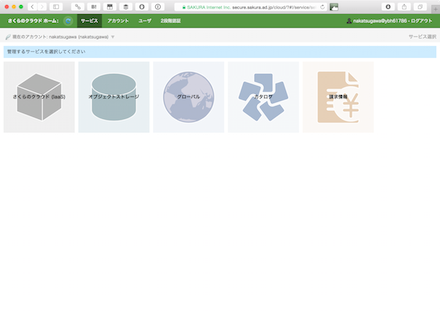
クラウドのサーバが立ち上がったら、SSHでログインします。ドメイン名は解決できるようにしておきます。
ssh ubuntu@sakura.moongift.jp
Let's Encryptのインストール
インストールはとても簡単です。適当なディレクトリに移動して次のコマンドを打ちます。
git clone https://github.com/letsencrypt/letsencrypt cd letsencrypt
これで letsencrypt-auto というコマンドが使えるようになります。ヘルプは次の通りです。virtualenvを使っています。
# ./letsencrypt-auto --help all
Updating letsencrypt and virtual environment dependencies......
.
Running with virtualenv: /root/.local/share/letsencrypt/bin/letsencrypt --help all
usage:
letsencrypt [SUBCOMMAND] [options] [-d domain] [-d domain] ...
The Let's Encrypt agent can obtain and install HTTPS/TLS/SSL certificates. By
default, it will attempt to use a webserver both for obtaining and installing
the cert. Major SUBCOMMANDS are:
(default) run Obtain & install a cert in your current webserver
certonly Obtain cert, but do not install it (aka "auth")
install Install a previously obtained cert in a server
revoke Revoke a previously obtained certificate
rollback Rollback server configuration changes made during install
config_changes Show changes made to server config during installation
plugins Display information about installed plugins
optional arguments:
-h, --help show this help message and exit
-c CONFIG_FILE, --config CONFIG_FILE
config file path (default: None)
-v, --verbose This flag can be used multiple times to incrementally
increase the verbosity of output, e.g. -vvv. (default:
-3)
-t, --text Use the text output instead of the curses UI.
(default: False)
--register-unsafely-without-email
Specifying this flag enables registering an account
with no email address. This is strongly discouraged,
because in the event of key loss or account compromise
you will irrevocably lose access to your account. You
will also be unable to receive notice about impending
expiration of revocation of your certificates. Updates
to the Subscriber Agreement will still affect you, and
will be effective 14 days after posting an update to
the web site. (default: False)
-m EMAIL, --email EMAIL
Email used for registration and recovery contact.
(default: None)
-d DOMAIN, --domains DOMAIN, --domain DOMAIN
Domain names to apply. For multiple domains you can
use multiple -d flags or enter a comma separated list
of domains as a parameter. (default: [])
--duplicate Allow getting a certificate that duplicates an
existing one (default: False)
--user-agent USER_AGENT
Set a custom user agent string for the client. User
agent strings allow the CA to collect high level
statistics about success rates by OS and plugin. If
you wish to hide your server OS version from the Let's
Encrypt server, set this to "". (default: None)
automation:
Arguments for automating execution & other tweaks
--version show program's version number and exit
--renew-by-default Select renewal by default when domains are a superset
of a previously attained cert (default: False)
--agree-tos Agree to the Let's Encrypt Subscriber Agreement
(default: False)
--account ACCOUNT_ID Account ID to use (default: None)
testing:
The following flags are meant for testing purposes only! Do NOT change
them, unless you really know what you're doing!
--debug Show tracebacks in case of errors, and allow
letsencrypt-auto execution on experimental platforms
(default: False)
--no-verify-ssl Disable SSL certificate verification. (default: False)
--tls-sni-01-port TLS_SNI_01_PORT
Port number to perform tls-sni-01 challenge. Boulder
in testing mode defaults to 5001. (default: 443)
--http-01-port HTTP01_PORT
Port used in the SimpleHttp challenge. (default: 80)
security:
Security parameters & server settings
--rsa-key-size N Size of the RSA key. (default: 2048)
--redirect Automatically redirect all HTTP traffic to HTTPS for
the newly authenticated vhost. (default: None)
--no-redirect Do not automatically redirect all HTTP traffic to
HTTPS for the newly authenticated vhost. (default:
None)
--hsts Add the Strict-Transport-Security header to every HTTP
response. Forcing browser to use always use SSL for
the domain. Defends against SSL Stripping. (default:
False)
--no-hsts Do not automatically add the Strict-Transport-Security
header to every HTTP response. (default: False)
--uir Add the "Content-Security-Policy: upgrade-insecure-
requests" header to every HTTP response. Forcing the
browser to use https:// for every http:// resource.
(default: None)
--no-uir Do not automatically set the "Content-Security-Policy:
upgrade-insecure-requests" header to every HTTP
response. (default: None)
--strict-permissions Require that all configuration files are owned by the
current user; only needed if your config is somewhere
unsafe like /tmp/ (default: False)
certonly:
Options for modifying how a cert is obtained
--csr CSR Path to a Certificate Signing Request (CSR) in DER
format; note that the .csr file *must* contain a
Subject Alternative Name field for each domain you
want certified. (default: None)
install:
Options for modifying how a cert is deployed
revoke:
Options for revocation of certs
rollback:
Options for reverting config changes
--checkpoints N Revert configuration N number of checkpoints.
(default: 1)
plugins:
Plugin options
--init Initialize plugins. (default: False)
--prepare Initialize and prepare plugins. (default: False)
--authenticators Limit to authenticator plugins only. (default: None)
--installers Limit to installer plugins only. (default: None)
paths:
Arguments changing execution paths & servers
--cert-path CERT_PATH
Path to where cert is saved (with auth --csr),
installed from or revoked. (default: None)
--key-path KEY_PATH Path to private key for cert installation or
revocation (if account key is missing) (default: None)
--fullchain-path FULLCHAIN_PATH
Accompanying path to a full certificate chain (cert
plus chain). (default: None)
--chain-path CHAIN_PATH
Accompanying path to a certificate chain. (default:
None)
--config-dir CONFIG_DIR
Configuration directory. (default: /etc/letsencrypt)
--work-dir WORK_DIR Working directory. (default: /var/lib/letsencrypt)
--logs-dir LOGS_DIR Logs directory. (default: /var/log/letsencrypt)
--server SERVER ACME Directory Resource URI. (default:
https://acme-v01.api.letsencrypt.org/directory)
plugins:
Let's Encrypt client supports an extensible plugins architecture. See
'letsencrypt plugins' for a list of all installed plugins and their names.
You can force a particular plugin by setting options provided below.
Further down this help message you will find plugin-specific options
(prefixed by --{plugin_name}).
-a AUTHENTICATOR, --authenticator AUTHENTICATOR
Authenticator plugin name. (default: None)
-i INSTALLER, --installer INSTALLER
Installer plugin name (also used to find domains).
(default: None)
--configurator CONFIGURATOR
Name of the plugin that is both an authenticator and
an installer. Should not be used together with
--authenticator or --installer. (default: None)
--apache Obtain and install certs using Apache (default: False)
--nginx Obtain and install certs using Nginx (default: False)
--standalone Obtain certs using a "standalone" webserver. (default:
False)
--manual Provide laborious manual instructions for obtaining a
cert (default: False)
--webroot Obtain certs by placing files in a webroot directory.
(default: False)
apache:
Apache Web Server - Alpha
--apache-ctl APACHE_CTL
Path to the 'apache2ctl' binary, used for
'configtest', retrieving the Apache2 version number,
and initialization parameters. (default: apache2ctl)
--apache-enmod APACHE_ENMOD
Path to the Apache 'a2enmod' binary. (default:
a2enmod)
--apache-dismod APACHE_DISMOD
Path to the Apache 'a2enmod' binary. (default:
a2dismod)
--apache-le-vhost-ext APACHE_LE_VHOST_EXT
SSL vhost configuration extension. (default: -le-
ssl.conf)
--apache-server-root APACHE_SERVER_ROOT
Apache server root directory. (default: /etc/apache2)
webroot:
Webroot Authenticator
-w WEBROOT_PATH, --webroot-path WEBROOT_PATH
public_html / webroot path. This can be specified
multiple times to handle different domains; each
domain will have the webroot path that preceded it.
For instance: `-w /var/www/example -d example.com -d
www.example.com -w /var/www/thing -d thing.net -d
m.thing.net` (default: None)
null:
Null Installer
manual:
Manually configure an HTTP server
--manual-test-mode Test mode. Executes the manual command in subprocess.
(default: False)
--manual-public-ip-logging-ok
Automatically allows public IP logging. (default:
False)
standalone:
Automatically use a temporary webserver
--standalone-supported-challenges STANDALONE_SUPPORTED_CHALLENGES
Supported challenges, order preferences are randomly
chosen. (default: http-01,tls-sni-01)
使ってみる
では実際に使ってみます。Webサーバのルートディレクトリとドメイン名を指定します。これは複数まとめて指定することもできます。初回の実行時にはメールアドレスが聞かれ、規約への同意が必要です。
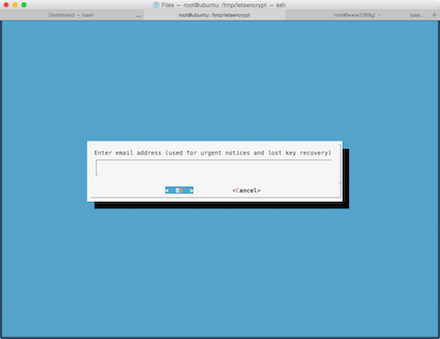
Apacheなどはプラグインがありますので設定ファイルも含めて自動で作られるはずです。certonlyと指定しているので証明書だけが生成されます。
# ./letsencrypt-auto certonly --webroot -w /var/www/sakura.moongift.jp/ -d sakura.moongift.jp Updating letsencrypt and virtual environment dependencies....... Running with virtualenv: /root/.local/share/letsencrypt/bin/letsencrypt certonly --webroot -w /var/www/sakura.moongift.jp/ -d sakura.moongift.jp IMPORTANT NOTES: - Congratulations! Your certificate and chain have been saved at /etc/letsencrypt/live/sakura.moongift.jp/fullchain.pem. Your cert will expire on 2016-03-04. To obtain a new version of the certificate in the future, simply run Let's Encrypt again. - If like Let's Encrypt, please consider supporting our work by: Donating to ISRG / Let's Encrypt: https://letsencrypt.org/donate Donating to EFF: https://eff.org/donate-le
ここで注意点として、証明書の期限が90日と言うことです。90日経つ前に再度コマンドを実行しなければなりません。無料で作れるとあって、あまり長い期間を設定できると秘密鍵の漏洩であったり、ドメインが他の誰かに委譲していても使い続けられるような問題も考えられるからでしょう。とはいえ、コマンド一つでできますのでcronなどで定期的に実行しておけば安心です。
証明書のファイルは /etc/letsencrypt/live/ の下にドメインごとに作成されます。
# tree /etc/letsencrypt/live/sakura.moongift.jp/ /etc/letsencrypt/live/sakura.moongift.jp/ ├── cert.pem -> ../../archive/sakura.moongift.jp/cert1.pem ├── chain.pem -> ../../archive/sakura.moongift.jp/chain1.pem ├── fullchain.pem -> ../../archive/sakura.moongift.jp/fullchain1.pem └── privkey.pem -> ../../archive/sakura.moongift.jp/privkey1.pem
すべての証明書は /etc/letsencrypt/archive 以下に作成されて、最新の証明書がリンクされています。これで常に /etc/letsencrypt/live/ 以下の証明書を使うようにしておけば良いだけになります。
nginxで設定する
今回は静的なファイルのホストだけなので次のようになります。
$ cat /etc/nginx/sites-enabled/sakura.moongift.jp
server {
listen 80;
server_name sakura.moongift.jp;
root /var/www/sakura.moongift.jp;
}
server {
listen 443;
server_name sakura.moongift.jp;
ssl on;
ssl_certificate /etc/letsencrypt/live/sakura.moongift.jp/fullchain.pem;
ssl_certificate_key /etc/letsencrypt/live/sakura.moongift.jp/privkey.pem;
root /var/www/sakura.moongift.jp;
}
nginxの場合は fullchain.pem と privkey.pem を使います。Apacheの場合は以下のように設定を行います。
- SSLCertificateKeyFile(privkey.pem)
- SSLCertificateFile(cert.pem)
- SSLCertificateChainFile(chain.pem)
fullchain.pem というファイルは cert.pem と chain.pem が一緒になったファイルです。
設定について
暗号化強度やWebルートの設定などはcli.iniというファイルで指定可能です。 /etc/letsencrypt/cli.ini というファイルか、~/.config/letsencrypt/cli.ini が使われます(XDG_CONFIG_HOMEにて指定も可能)。
# This is an example of the kind of things you can do in a configuration file. # All flags used by the client can be configured here. Run Let's Encrypt with # "--help" to learn more about the available options. # Use a 4096 bit RSA key instead of 2048 rsa-key-size = 4096 # Always use the staging/testing server server = https://acme-staging.api.letsencrypt.org/directory # Uncomment and update to register with the specified e-mail address # email = foo@example.com # Uncomment to use a text interface instead of ncurses # text = True # Uncomment to use the standalone authenticator on port 443 # authenticator = standalone # standalone-supported-challenges = tls-sni-01 # Uncomment to use the webroot authenticator. Replace webroot-path with the # path to the public_html / webroot folder being served by your web server. # authenticator = webroot # webroot-path = /usr/share/nginx/html
Webブラウザからアクセスする
ここまでの設定が終われば、後はWebブラウザからアクセスします。確かに鍵付きアイコンで表示されます。ValidなSSL/TLSとなっています。
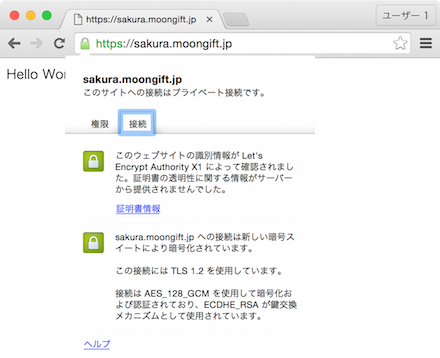
証明書の詳細です。確かに期限は90日間となっています。
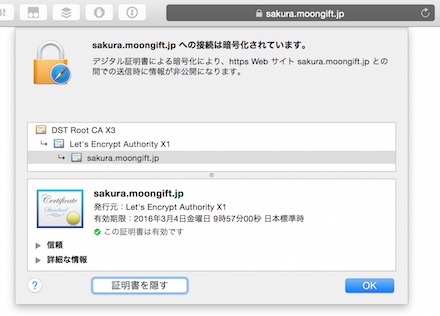
Let's Encrypt について
Let's Encryptは前述の通り、すべてのWebサイトをSSL/TLS化することを目的とし、暗号化を当たり前のこととして普及しようとしています。SSL/TLS化することで、少なくともWebブラウザとサーバ間においては安全な通信が可能となるでしょう。もちろんWebサイト自身の脆弱性やPC本体やWebブラウザのバグがカバーされる訳ではありませんが、安心を与えるための仕組みとしては重要です。
現在のSSL/TLS証明書は暗号化目的と同時に存在証明を兼ねています。大手のSSL/TLS証明書を使っていると、その企業名などがアドレスバーに出るのはその類です。Let's Encryptではそういった機能はなく、純粋に暗号化のみを行っています。個人であればLet's Encryptで十分かも知れませんが、企業ユースとなると90日間の有効期限を含めて運用が大変になってしまうでしょう。
SSL証明書には幾つかの種類がありますが、Let's Encryptが対応しているのはドメインの保有を証明するDV証明書のみとなります。そして、ACMEプロトコルという仕組み(まだ策定中)によってドメインの保有を確認しながら証明書を生成するところまで自動的に行っています。これでSSL/TLS証明書を取得するという敷居が格段に下がります。
なお、SHA-2証明書になりますので一部のフューチャーフォンに対応していなかったり、古いAndroidにおいて警告が表示される場合があるようです。その点もサービス提供先によっては注意が必要でしょう。デモページが用意されていますので、このページが表示できている場合は問題ありません。
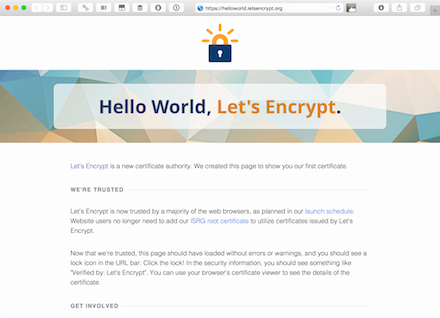
ぜひお試しください!