Movable Type のData APIから、カスタムフィールドのデータを含む記事を投稿する
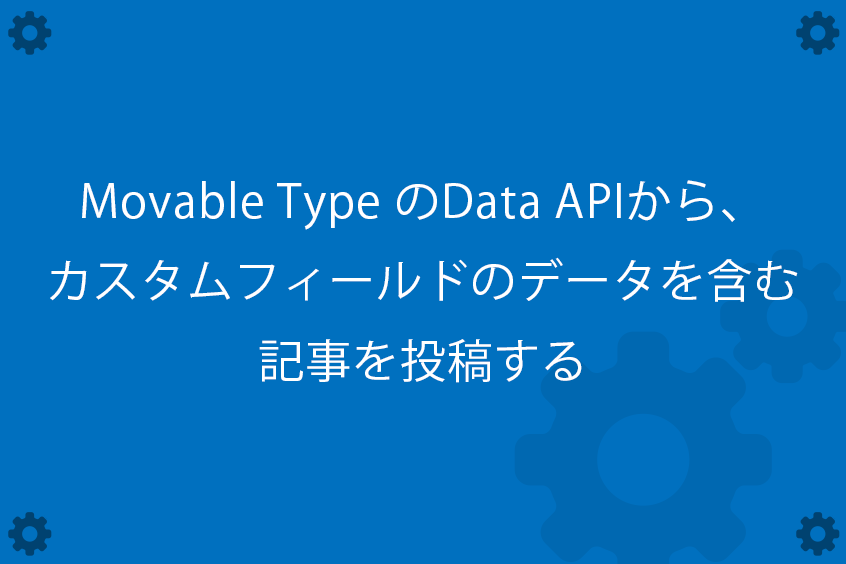
Movable Type のREST型 API [Data API]からデータ投稿する
Movable Type のData APIを利用すると、管理画面を使うことなく、データの読み出しや保存を行うことができます。
今回は、phpを利用して、カスタムフィールドを含んだ記事データの投稿方法をご紹介します。
postcf.php
<?php
// Definition
define("API_PATH", "<MTCGIPath><MTDataAPIScript>");
$username = 'username';
$password = 'password';
$siteId = '<MTBlogID>';
// Authentication
$tokens = authentication($username, $password);
$accessToken = $tokens->accessToken;
// Generate Post Data
$postData = array(
'entry' => json_encode(array(
'title' => $title,
'date' => $date,
'body' => $body,
'more' => $more,
'status' => 'Draft',
'tags' => [word,word,word],
'customFields' => [
array ('basename' => '$basename1',
'value' => $value1,
),
array ('basename' => '$basename2',
'value' => $value2,
),
array ('basename' => '$basename3',
'value' => $value3,
)
],
)),
);
post_entry($siteId, $accessToken, $postData);
function authentication( $username, $password ) {
$api = API_PATH . '/v3/authentication';
$postdata = array(
'username' => $username,
'password' => $password,
'clientId' => 'hogehoge',
);
$options = array('http' =>
array(
'method' => 'POST',
'header' => array('Content-Type: application/x-www-form-urlencoded'),
'content' => http_build_query($postdata),
)
);
$response = file_get_contents($api, false, stream_context_create($options));
$response = json_decode($response);
return $response;
}
function post_entry($site_id, $token, $postdata) {
$api = API_PATH . '/v3/sites/' . $site_id . '/entries';
$header = array(
'X-MT-Authorization: MTAuth accessToken=' . $token,
);
$options = array('http' =>
array(
'method' => 'POST',
'header' => $header,
'content' => http_build_query($postdata),
)
);
$response = file_get_contents($api, false, stream_context_create($options));
}
コード解説
最初に4点を定義しています。
- MTのData APIのスクリプトのURI
- ユーザーID
- パスワード(ウェブサービス用のパスワード)
- 記事投稿したいブログのID
Data APIのスクリプト、ブログのIDは、MTタグを利用していますが、それぞれhttp形式の文字列にしたり、IDの数字にしたり、環境に合わせて書き換えください。
// Definition
define("API_PATH", "<MTCGIPath><MTDataAPIScript>");
$username = 'username';
$password = 'password';
$siteId = '<MTBlogID>';
関数authenticationを利用して、MTにサインインを行い、トークンを取得します。
// Authentication $tokens = authentication($username, $password); $accessToken = $tokens->accessToken;
投稿用の記事データをJSON型のデータとして生成します。
$が先頭につく文字列は、それぞれ入力したい文字列に置き換えて解釈ください。
- title
記事タイトル
- date
記事の投稿日
- body
記事の本文
- more
記事の続き
- status
記事のステータス。[Draft]で投稿すると下書き状態で保存される。公開したい場合は[Publish]を指定。
- tags
記事のタグ
- customFields
カスタムフィールドのデータ。構造を一段深くして、配列を生成する
カスタムフィールドへの投稿データは、[カスタムフィールドのベースネーム]、[カスタムフィールドへ投稿したい文字列]という形で配列を生成します。
// generate Post data
$postData = array(
'entry' => json_encode(array(
'title' => $title,
'date' => $date,
'body' => $body,
'more' => $more,
'status' => 'Draft',
'tags' => [word,word,word],
'customFields' => [
array ('basename' => '$basename1',
'value' => $value1,
),
array ('basename' => '$basename2',
'value' => $value2,
),
array ('basename' => '$basename3',
'value' => $value3,
)
],
)),
);
例として
- カスタムフィールドが3つあり、それぞれのbasenameがtest1, test2, test3 の場合
このような配列となります。
$postData = array(
'entry' => json_encode(array(
'title' => 'テストタイトル',
'date' => '2015-02-14T13:00:42+09:00',
'body' => 'bodyテスト',
'more' => 'moreテスト',
'status' => 'Draft',
'tags' => ['タグ1','タグ2'],
'customFields' => [
array ('basename' => 'test1',
'value' => 'テスト1のデータ',
),
array ('basename' => 'test2',
'value' => 'テスト2のデータ',
),
array ('basename' => 'test3',
'value' => 'テスト3のデータ',
)
],
)),
);
生成した投稿用データを、関数post_entryで投稿します。
ブログのIDを示す siteId、認証が通ったことを証明する accesToken、投稿用のデータ postDataの3点を引数として渡します。
post_entry($siteId, $accessToken, $postData);
MTの認証を行うためのauthentication関数を定義します。
エンドポイント[authentication]に対して、ユーザーIDとウェブサービス用パスワードで認証を試みます。
function authentication( $username, $password ) {
$api = API_PATH . '/v3/authentication';
$postdata = array(
'username' => $username,
'password' => $password,
'clientId' => 'hogehoge',
);
$options = array('http' =>
array(
'method' => 'POST',
'header' => array('Content-Type: application/x-www-form-urlencoded'),
'content' => http_build_query($postdata),
)
);
$response = file_get_contents($api, false, stream_context_create($options));
$response = json_decode($response);
return $response;
}
記事投稿用の関数 post_entryを定義します。
ブログID、認証済みのトークン、生成した投稿用データの配列を関数に渡して処理します。
今回はfile_get_contentsを使って投稿しました。
function post_entry($site_id, $token, $postdata) {
$api = API_PATH . '/v3/sites/' . $site_id . '/entries';
$header = array(
'X-MT-Authorization: MTAuth accessToken=' . $token,
);
$options = array('http' =>
array(
'method' => 'POST',
'header' => $header,
'content' => http_build_query($postdata),
)
);
$response = file_get_contents($api, false, stream_context_create($options));
}
投稿後のレスポンスを元に処理を行う
投稿後のレスポンスを取得したい場合は、記事投稿後に取得できる変数$responseを利用して、任意のデータを取得して処理します。
MTのデータをData API経由でやり取りする場合は、最初に、Data APIが出力するJSONデータの形式を確認して、その構造を元に入出力すると良いでしょう。Data APIの出力サンプルは、リファレンスに記述されています。
http://www.movabletype.jp/developers/data-api/v3-reference.html
記事のJSONは以下の様な型になります。
http://www.movabletype.jp/developers/data-api/v3-reference.html#entries
いかがでしたでしょうか? Movable Type の Data API はREST形式になっていますので、馴れている方でしたら、あまり迷わずに解釈できるのではないかと思います。ぜひAPIを利用してみてくださいね!